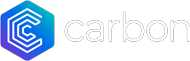Carbon Token FAQs
You can get $CARBON tokens from PancakeSwap with BNB or Gate.io exchange with USDT. Carbon is a token on the Binance Smart Chain network.
As well as tipping users, playing P2E games and entering raffles, Carbon holders will receive a share of tokens from the teams joining the platform.
When a new crypto team joins Carbon they can choose to use our special team features. These are paid for in their own tokens. Those tokens are airdropped proportionally to all Carbon holders if they are using the Carbon platform.
Carbon is essentially an in-app currency, with some great extra benefits for holding.
More token utility is coming soon. You can get Carbon tokens from Pancakeswap or Gate.io exchange.
You may need to add custom token details to your MetaMask for Carbon tokens to show. You will also need to be connected to the BSC network.
The custom token details are:
SYMBOL: CARBON
DECIMALS: 18
CONTRACT: 0xeFb5dF8eB84055026018030E71bC2cdFA2F138B9
If you are having trouble seeing your token balance, please search your address on BSCScan and see the tokens section to make sure they are in your wallet.
No, you can only deposit Carbon tokens from the wallet associated with your Carbon account. You will need to make sure the tokens are in that wallet before depositing.
You can only withdraw to the wallet associated with your Carbon account. This is for security purposes. Once withdrawing, our system sends $CARBON tokens to the address you created your Carbon account with.
Carbon Account FAQs
Creating a Carbon account is simple, once you’ve installed MetaMask and set up a wallet.
You can choose which wallet you will use to control your Carbon account. It’s a good idea to name your wallet in MetaMask so that you remember which wallet you use for Carbon.
- Connect to the MetaMask wallet of your choice.
- Go to carbon.social/join and click “Connect MetaMask” to connect MetaMask to Carbon.
- Follow the prompts and sign MetaMask to prove ownership of the wallet.
- Choose your unique Carbon username and click “Create Account”.
- Follow some topics to populate your content feed.
- Set up your profile including your profile picture, display name, bio, website and more.
That’s it! You’re done. You can also easily connect to other devices without the use of MetaMask, by generating a connect code, inside your Carbon account settings area. Generate the code and enter it into any device at the Carbon login area. The codes expire in 60 seconds.
Once you’ve created your Carbon account you can deposit your $CARBON tokens into your account at a rate of 1 $CARBON = 1 CC (Carbon Credit). Carbon Credits are the in-app currency used on the platform.
To deposit tokens, connect your MetaMask to Binance Smart Contract network and make sure you have $CARBON Tokens in your wallet (and a small amount of BNB for gas).
Go to Account > Deposit Carbon. Connect MetaMask if you haven’t already.
Type in how many Carbon tokens you want to deposit (you can see how many are in your balance). There is a maximum deposit of 2,500 CARBON day for the time being.
Complete the deposit using MetaMask and your Carbon Credits balance will be updated very quickly. You can see the transaction in your “Transactions” section of the Carbon app, which is inside the Account section.
You now have Carbon Credits and can play games, tip users, enter raffles and much more coming soon. Withdrawing back to Carbon tokens is even simpler!
Once you have created your Carbon account and logged in with MetaMask, you can go into the Account section and scroll down to “Device Login Code”. Click “Generate code” to get your code.
Now go to the Carbon app or website on any other device, go to Sign in and enter that code. Codes are valid for 60 seconds only, so be ready! You can generate a new code if the code has expired.
This code login method makes it very simple to use Carbon on multiple devices without the need for any email address or password.
You can also easily logout of all devices.
If you need to interact with the blockchain (such as depositing Carbon) then you will need to use your MetaMask device.
Yes you will need MetaMask to create a Carbon account. Once you have created your account, you can then use Carbon on any device, using the 4 digit login code generated in your account settings area.
This means that after creating your account, you are no longer restricted to requiring MetaMask to use Carbon (until you wish to deposit or withdraw tokens).
MetaMask has over 30 million monthly active users.
No, you can only deposit Carbon tokens from the wallet associated with your Carbon account. You will need to make sure the tokens are in that wallet before depositing.
You can only withdraw to the wallet associated with your Carbon account. This is for security purposes. Once withdrawing, our system sends $CARBON tokens to the address you created your Carbon account with.
Carbon App FAQs
Creating a Carbon account is simple, once you’ve installed MetaMask and set up a wallet.
You can choose which wallet you will use to control your Carbon account. It’s a good idea to name your wallet in MetaMask so that you remember which wallet you use for Carbon.
- Connect to the MetaMask wallet of your choice.
- Go to carbon.social/join and click “Connect MetaMask” to connect MetaMask to Carbon.
- Follow the prompts and sign MetaMask to prove ownership of the wallet.
- Choose your unique Carbon username and click “Create Account”.
- Follow some topics to populate your content feed.
- Set up your profile including your profile picture, display name, bio, website and more.
That’s it! You’re done. You can also easily connect to other devices without the use of MetaMask, by generating a connect code, inside your Carbon account settings area. Generate the code and enter it into any device at the Carbon login area. The codes expire in 60 seconds.
Once you’ve created your Carbon account you can deposit your $CARBON tokens into your account at a rate of 1 $CARBON = 1 CC (Carbon Credit). Carbon Credits are the in-app currency used on the platform.
To deposit tokens, connect your MetaMask to Binance Smart Contract network and make sure you have $CARBON Tokens in your wallet (and a small amount of BNB for gas).
Go to Account > Deposit Carbon. Connect MetaMask if you haven’t already.
Type in how many Carbon tokens you want to deposit (you can see how many are in your balance). There is a maximum deposit of 2,500 CARBON day for the time being.
Complete the deposit using MetaMask and your Carbon Credits balance will be updated very quickly. You can see the transaction in your “Transactions” section of the Carbon app, which is inside the Account section.
You now have Carbon Credits and can play games, tip users, enter raffles and much more coming soon. Withdrawing back to Carbon tokens is even simpler!
Carbon allows you to set a rating for every user, from 1 to 10. The default for all users is 5, until you change it.
Users with higher ratings will feature more prominently in your content feeds. Users with lower ratings will feature less.
This system allows you to customise your feed and see more from the users you like the most.
The users will not know how you have rated them, it is private and there are no notifications. You can change the ratings any time.
To set a user rating, visit their profile page and click on the “5/10” button which shows their rating is currently 5/10.
Carbon has 2 methods of reacting to a post or comment – Upvotes and Reacts.
Upvotes (and downvotes) help to sort the posts for all users. It works a little like Reddit. If a post receives a lot of upvotes, it moves up the feed in its topic and also in the global feed and follow feed.
Reacts simply allow you to publicly react to a post. For example you might upvote a post, and then react with a sad emoji. This could show you appreciate the post, but the content made you sad.
The combination of these methods of reacting results in a good quality feed for all users, as well as allowing everyone to react appropriately without punishing the post creator.
Reacts (the emojis) do not affect a post or comment’s performance – only the upvotes/downvotes do.
Not at this stage. You can however embed YouTube videos easily, with the YouTube icon button in the post creation area.
In future we will look into the possibility of allowing video uploads.
Once you have created your Carbon account and logged in with MetaMask, you can go into the Account section and scroll down to “Device Login Code”. Click “Generate code” to get your code.
Now go to the Carbon app or website on any other device, go to Sign in and enter that code. Codes are valid for 60 seconds only, so be ready! You can generate a new code if the code has expired.
This code login method makes it very simple to use Carbon on multiple devices without the need for any email address or password.
You can also easily logout of all devices.
If you need to interact with the blockchain (such as depositing Carbon) then you will need to use your MetaMask device.
Carbon has 4 main content feeds. All are sortable by “Best” or “Newest”.
Global feed: This shows the best posts from all topics and all users, through the entire app. This is useful for users who have not joined yet or are not logged in, but it also introduces all users to new topics and users they might not have seen before.
My Topics feed: This shows the best posts ONLY from within Topics you are following. For example if you are following “Cars” “Movies” and “Food” you will only see posts from these 3 topics, in your My Topics feed.
Following feed: This feed only shows posts from users you are following. It will include all topics.
Carbon Live feed: This feed shows only Carbon Live posts, from users you are following. For more info on Carbon Live posts see the FAQ “What is Carbon Live?”.
If you are following a lot of topics, the best feed for you might be the “My Topics” feed because it will be full of posts that interest you. The Global feed is great for fresh discovery.
Yes! Carbon is designed for mobile, tablet and desktop and works equally well on all devices. It is designed to work on any screen 360px wide and above. A recent survey showed over 70% of users intend to use Carbon mostly on mobile.
If you are on Android you can get the Carbon app from Google Play Store here: https://play.google.com/store/apps/details?id=com.carbon.social
If you are on iOS, simply go to carbon.social and use the web app – it is identical to the Android mobile app.
You can easily login on mobile without the need for MetaMask, by first joining Carbon with MetaMask and then generating your login code, and using that code on other devices including your phone or tablet. The login code can be generated in the Account section.
You can only send a message to a user who follows you. This is to stop spam, scam and imposter attempts and general unwanted communication.
To message a user, go to their profile and click the envelope button in their profile info.
Once you have sent a message, you can always go back to Messenger and the conversation will still be there to continue.
You can also delete entire conversations, from within the messenger.
You can send images, GIFs and emojis in messages. You can also send links however they will not display as previews within messages.
To stop someone from sending you messages, you can unfollow them and also block them.
Uploading an image into a Carbon post is simple.
Create a post, and click the image icon near the bottom left of the post creation area.
You will then be prompted to upload an image. We accept .jpeg, .png and .gif image file formats.
Images are scanned and resized, and are subject to adult content filters during upload. Images that do not meet our terms of service requirements will not be successfully uploaded.
To create a post, click “Create post” or “Post” buttons in the app.
First you type a title for the post, and then select a topic to post into. For example “Check out this BMW M3” and “Cars” topic selected.
You then type or paste in your text content, upload an image or insert a GIF, YouTube video, poll or emojis and then click “Post” to publish it.
Your post will show up in the topic you chose (with “newest” selected) as well as in the following feeds for people who follow you. It may also make it into the global feed if it performs well enough.
Carbon Live posts do not require a title, and they appear only in the Carbon Live feeds for people who follow you.
Carbon Live is kind of like Twitter (X). They are posts that are not designed to go into specific topics. They are more designed for you to post anything you like, random thoughts or opinions etc. Only users who follow you will see your Carbon Live posts in their feed. However if you use hashtags, your posts may still appear to all users when searched.
Carbon Live posts do not use topics and do not use titles.
To create a Carbon Live post, simply create a post and select “Carbon Live” as the topic. You will notice the title field disappear.
Whilst Carbon is not designed specifically for minors, we don’t allow adult content such as nudity or extreme violence in posts. Our terms of service outlines what is and is not ok to post.
If you come across a post that is clearly not appropriate for public viewing, please report it and we will moderate it.
No, you can only deposit Carbon tokens from the wallet associated with your Carbon account. You will need to make sure the tokens are in that wallet before depositing.
You can only withdraw to the wallet associated with your Carbon account. This is for security purposes. Once withdrawing, our system sends $CARBON tokens to the address you created your Carbon account with.
You can earn a variety of badges on Carbon. Here is the list of the badges we currently offer. More will be added soon.
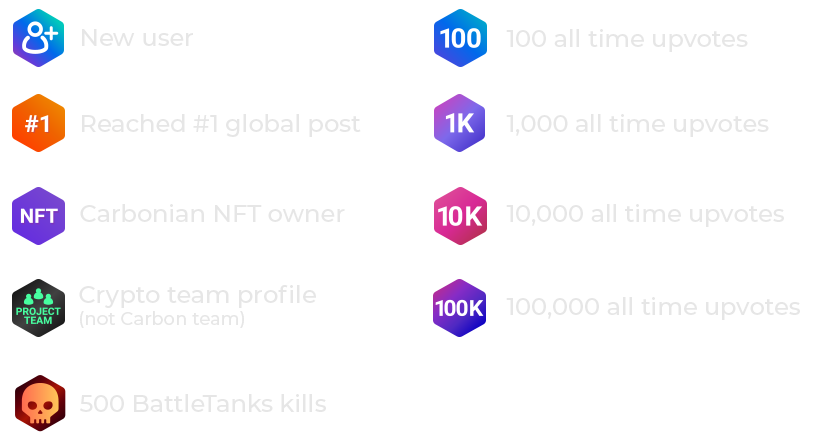
Carbon Play FAQs
BattleTanks is an original multiplayer play to earn game by Carbon.
To control your tank, click and drag (or touch and drag on mobile) to set your destination. You’ll see a blue circle showing your destination.
Click or tap quickly to shoot.
The aim is to shoot the other tanks (players) and also collect the lootboxes. Players drop a lootbox of 3CC when they are killed. There are also random bonus lootboxes up to 50CC that appear in the game.
When a player spawns, it is in a random position and they are protected with a forcefield for a few seconds.
Hide behind walls or trees to avoid other players shooting you.
Watch our for random bombs! They appear from time to time and you need to get away from them before they detonate.
The cost to enter a game is 3CC and you can track the performance of all players on the Carbon Play Leaderboard. To get CC in your account, you need to deposit $CARBON tokens. You can do this via the accounts section.
Carbon Raffles are drawn daily and the prize pool is made up of ticket entry fees from users.
The cost per ticket is 10CC. If 100 tickets are sold, the prize pool is 1000CC. We do not take fees or a cut of any prizes.
There are 3 prizes. 1st wins 50%. 2nd wins 30%. 3rd wins 20%.
To enter the next draw, go to Carbon Play and then Carbon Raffle. Type in how many tickets you want to purchase, and click purchase tickets. You will see how many tickets you have for the next draw.
Carbonian NFT holders get 1 free ticket into every draw. There is also a guaranteed prize pool of 100CC per draw, so there is no risk of winning nothing.
Draws are completely random and all previous draw results can be found in the Carbon Raffle leaderboard.
Winners will also appear in the “What’s Happening” section of the Carbon app (found in the Explore area).